Get Started
How to Use acreom
acreom is designed to 2 jobs well when it comes to managing your workflow. It handles your day-to-day and your project based work by centralizing all relevant context in one place.
My Day
My day is a blank markdown page for every day with special features on top designed for quick capture and access. This is where your daily braindump happens, where you note down your standup notes, small tasks or ideas you want to organize later. It also comes with agenda surfacing tasks scheduled for today, overdue tasks and the timeline view which shows your events synced with your Google or Apple calendar.
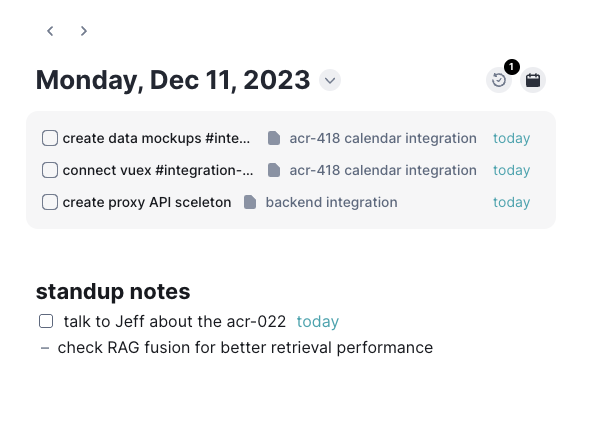
Head over to
Pages
Every page in acreom is designed to be flexible enough to be used as a knowledge base only or as a project page.
Active Pages
When working on a large feature or a project, create a new page and set it's status. This way you will be able to access all active pages in one place where you can track progress. You can also schedule whole page if you want to be reminder in your My Day to work on it.
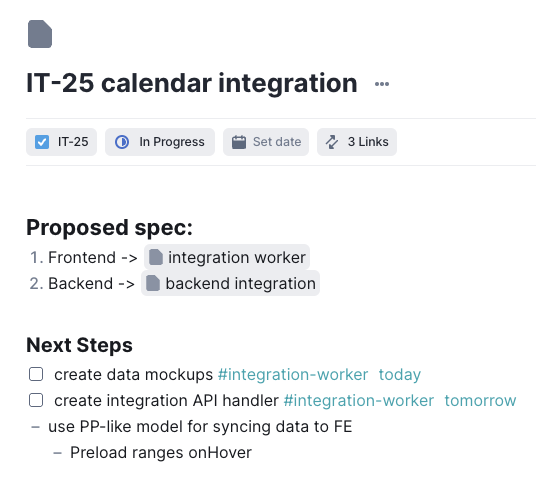
Break down to subtasks
Use / command to create subtasks for your large issues you work on.
Track progress
You can track progress on your projects with subtasks in active tab or create a new view
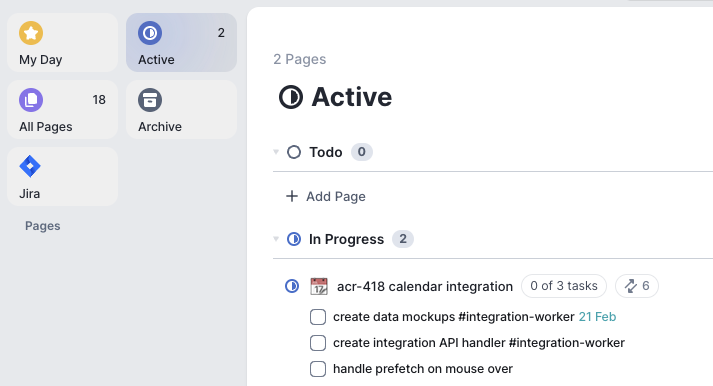
Link dependencies, issues and PR's to have all context in one place
acreom becomes even more powerful when integrated. This way you can link your projects to specific issues and PR's. This will save you the way to other tools as you can access and manage external entities in acreom and also link relevant context in one place.
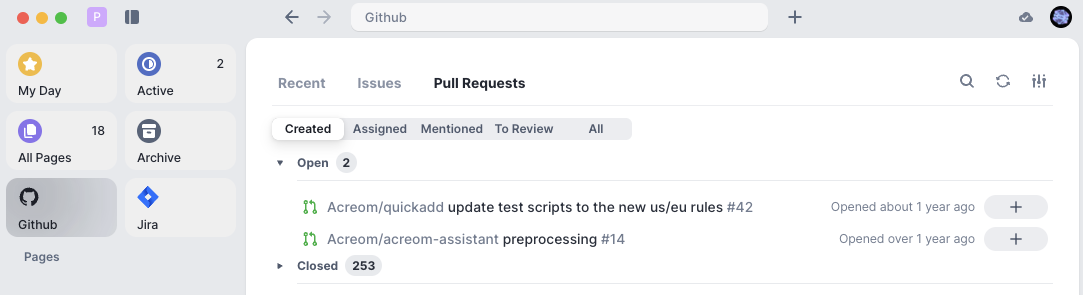
Knowledge base
acreom can be used as a personal or technical knowledge base.
Link your documents bi-directionaly with
[[Publish folders containing documents as a wiki
For technical knowledge bases acreom supports variety of features including Mermaid, code blocks, Katex, Images on top of the regular Markdown syntax