Integrations
Jira
PRO Acreom Cloud
The Jira integration with acreom solves 2 problems:
having to go to Jira.
using multiple "single-player" tools to capture your own context on large issues you are working on.
Therefore it is designed to allow you to see and manage your issues in acreom and link your issues to a private markdown page where you can add your own context in a form of subtasks and notes. This is especially useful when working on large issues.
Set-up
Open vault preferences of your cloud vault (top-left corner)
If you do not have a cloud vault, you can read more about setting up one in acreom Cloud
Open Jira tab
Add Jira Integration
Authenticate
Pick Jira projects to sync with acreom
The initial sync might take up to few minutes depending on the amount of issues being synced.
Overview
When the sync is successful, you will see a Jira tab in the sidebar. This is a lightweight overview of the Jira issues in the synced project.
It allows you to see assigned issues to you by switching a toggle using the filter in the top right corner, and switch between projects.
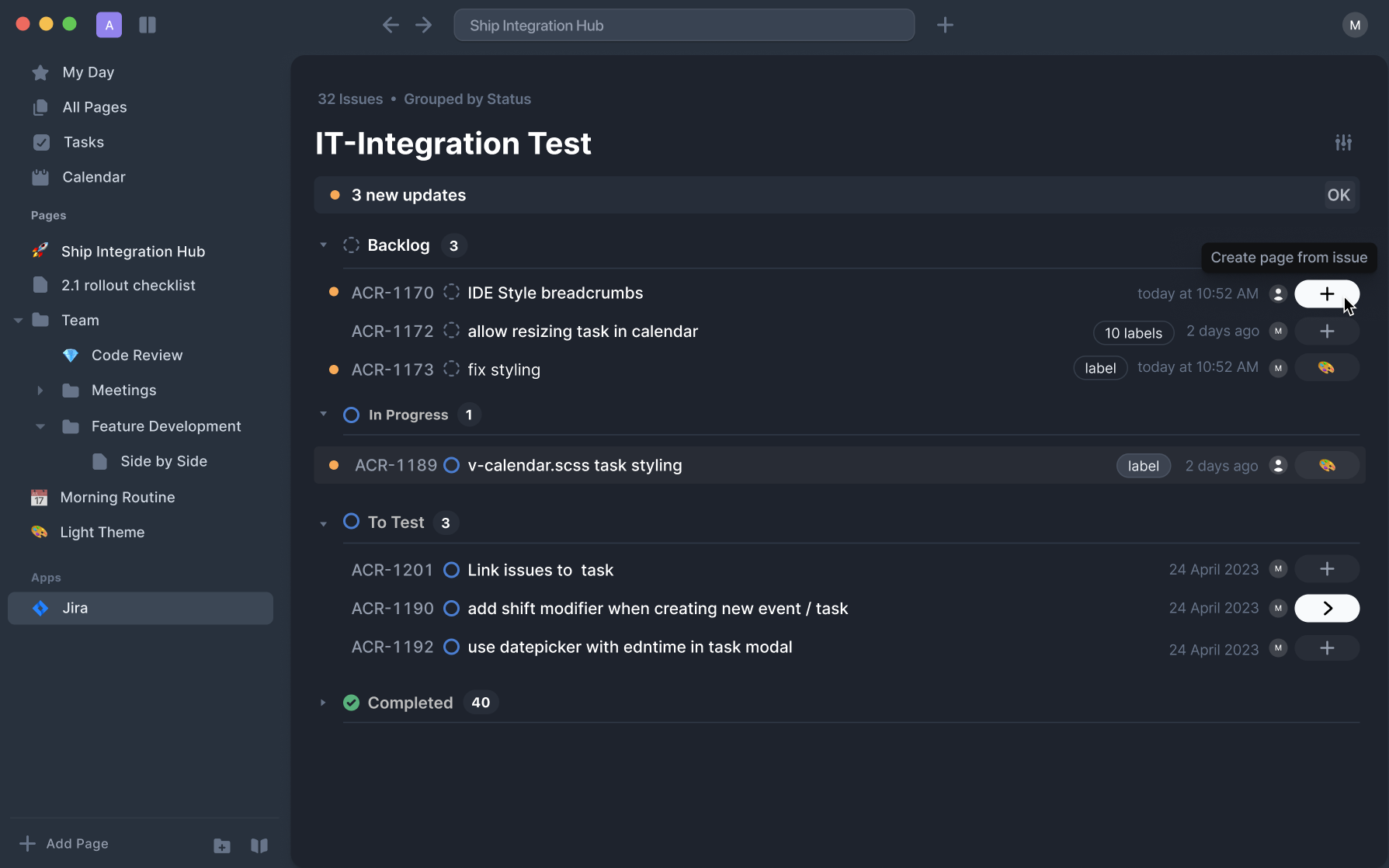
When a new issue is assigned to you or an issue where you are active on receives an update, you will see a notification in the overview so stay up to date with what's going on in the project.
Finally, the overview is optimized for your keyboard for a quick navigation. Navigate through issues with arrows, change status with S, use P for priority, L for labels and A for assignee.
Manage Issues
You can manage issues and their properties from acreom. Simply click on a Jira issue and update its properties.
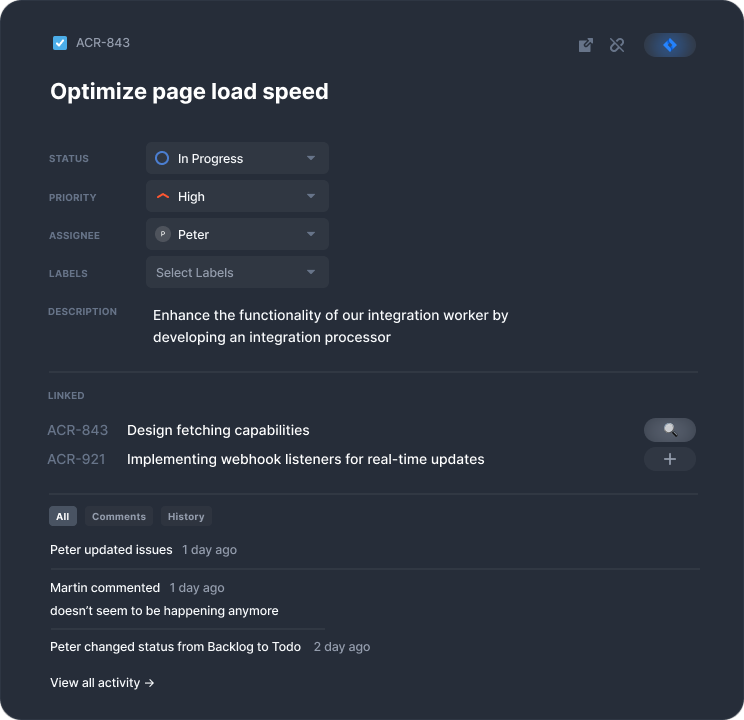
Link issues to pages
If you're working on a larger issue it is useful to link it to your own private markdown page where you can add more context to it or break it down to subtasks.
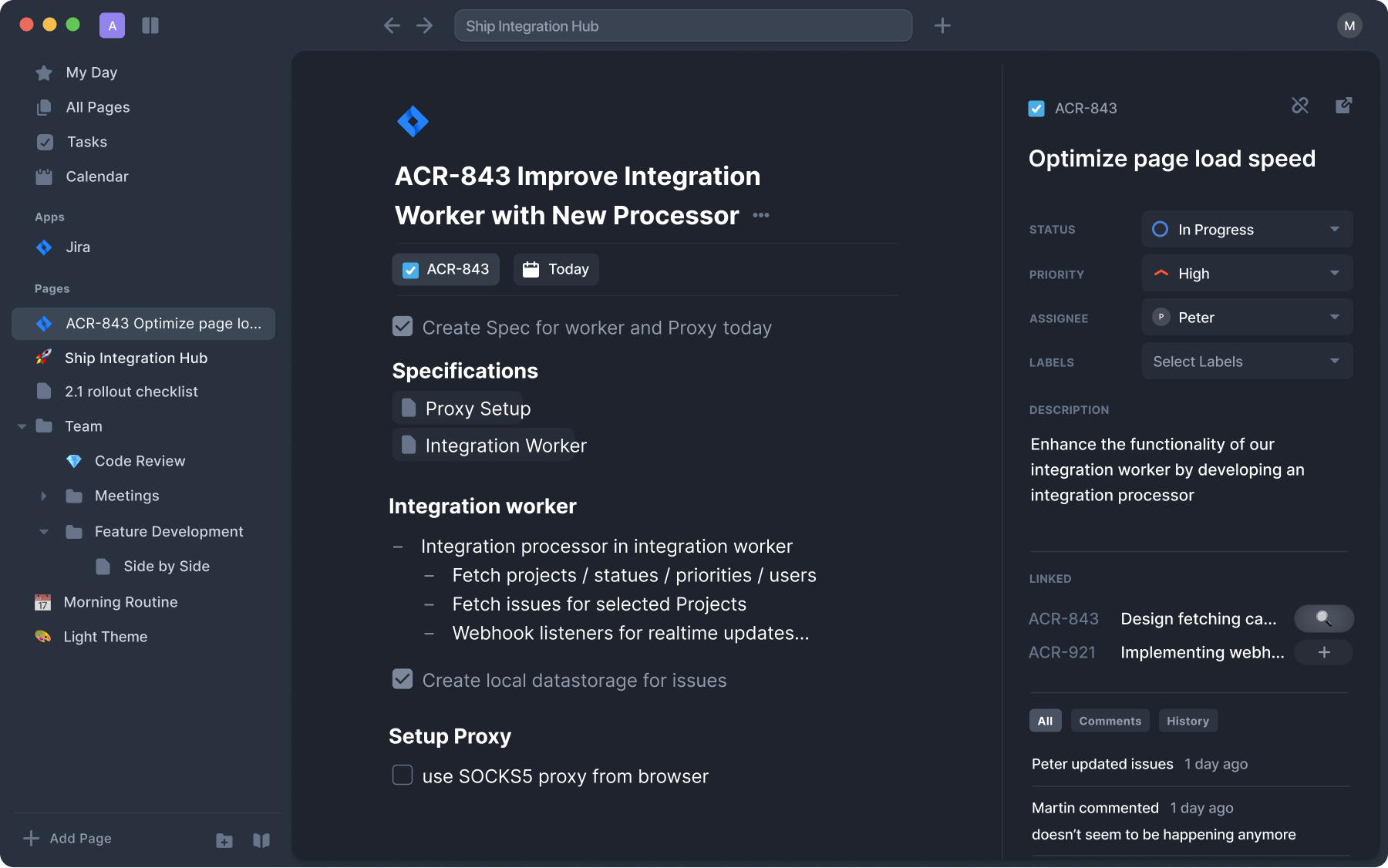
Linking an issue to a page will not make any changes to the issue in Jira. In acreom, it will create a new page with a Jira icon which you can see in the sidebar. Additionally, if you create tasks in the linked page, they will be indicated on the issue in overview or in Tasks view in acreom for an easier progress tracking.

Time-block
Any linked issue can be scheduled for time-blocking using the issue options. It will be surfaced in your calendar as well as daily document review.
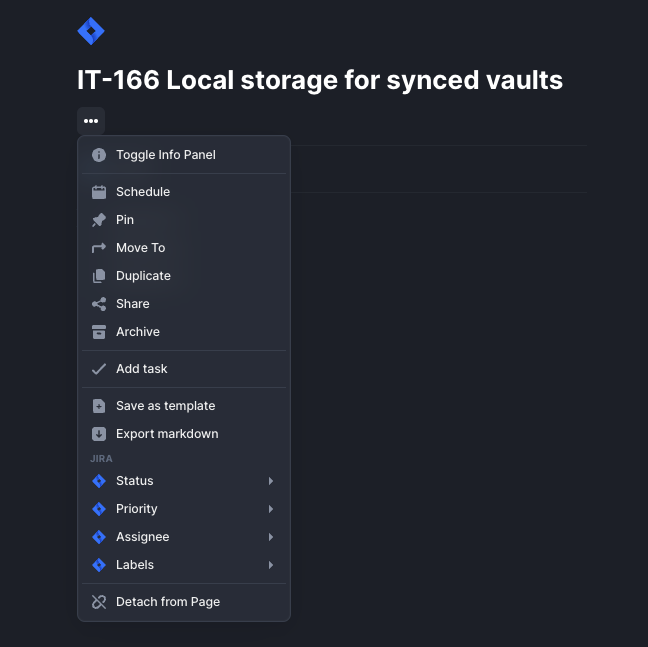
Reference
If you need to make a reference to an issue from other page, you can use / command to find the issue and create a link to it.
This can be especially useful in daily documents for organising your day or in your knowledge base when referencing issues for historic context.
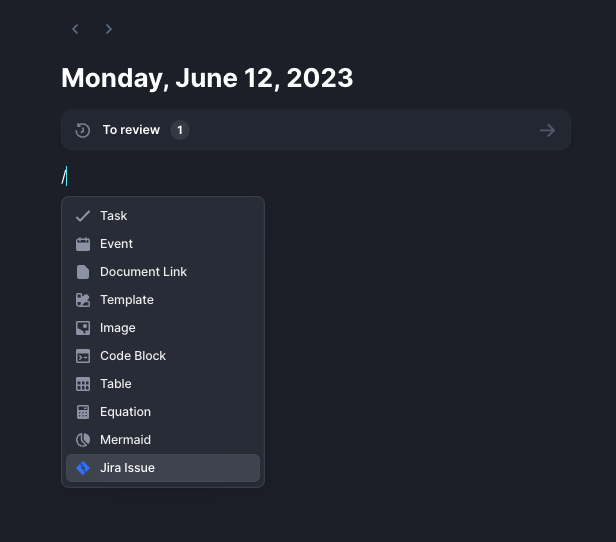
I'm missing something.
Join our Discord community and let us know what you miss. We are keen to improve things fast.