Search & Navigation
Search & Navigation
One of the core navigation elements in acreom is the search bar you will see in the header of the app which you can trigger by the CTRL+K / CMD+K command.
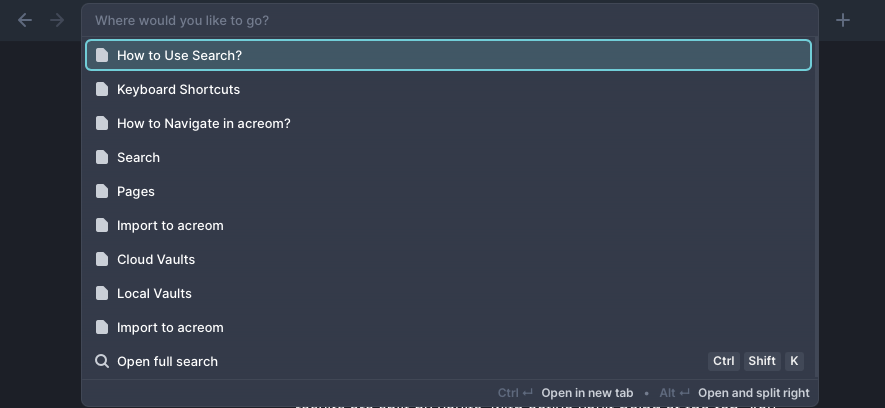
It mainly serves as a navigation tool you can use to breeze through pages given you have an idea of where you want to go as it only returns results of page titles matching your query.
If you need to search for an entity or a page by it's content or hashtag, use the full search (CTRL+shift+K / CMD+shift+K ).
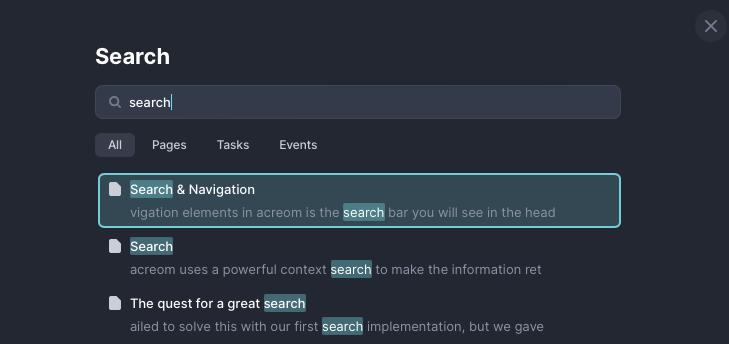
Basics
Search functions across your private and local vaults. Search results are split by vaults, with active vault being at the top. You can use tags, tasks, documents links and even external links as query to find the document you are looking for.
Date expressions
acreom supports using date expression in search. You can use date expressions to navigate across My Day and to surface past work.
For example, searching for today will surface todays daily document along with all of the documents you edited today. If you want to catch up with what you did yesterday, simply search for yesterday. And if you want to note something down for the next monday, simply search for next monday to surface daily document belonging to that date.
History
Search also keeps track of documents you have been working on during the day - in a "browser history" like fashion. This allows you to navigate to your previous work just by opening the search. History is limited to 15 documents. Document you used last is always at the top.
Command Line
Inputting > at the start of the search term changes the search into command line. Command line is a way to browse and search through most of the shortcuts acreom offers from anywhere within the app.